What I recently found though is the ability to create a short cut on your desktop to a particular VM. This handy because it pops up the console where you can log in with your VMWare Administrator account and then the VM will start. From the console you can also suspend or stop using the Remote/Troubleshoot menu.
To create a shortcut on your desktop goto the summary page of your VM. In the commands portlet you find the "Generate Virtual Machine Shortcut" link:
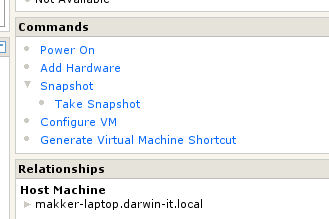
Follow the instructions and you get an Icon with the shortcut on your desktop.







No comments :
Post a Comment