Shared Folders are folders on your host OS that you denoted to the virtualization product (VirtualBox or VMware Workstation) as being available to the guest OS. This handy because you then do not have to setup Windows or Samba shares on your host to connect to from your guest. Also it prevents you from having to setup particular network settings for it.
An alternative to shared folders, besides Windows or Samba shares is to (S)Ftp the particular files to your guest. If it is about installation files (for example the Oracle 11gR2 database) then you need to have space available in the guest-virtual disks. The virtual disks will grow accordingly. If you go for that approach then it is wise to add a temporary virtual disk to hold the installations. Afterwards you can remove the disk without the need to defrag and shrink the remaining disks.
To use the shared folders in VirtualBox you need to define a folder to share in the SharedFolders screen. This is available through the Devices main menu option:
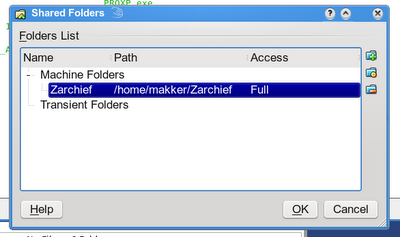
In a Windows guest you might find the shared folders in the Windows Explorer under the network places.
In Linux guest you need to mount the share explicitly.
You first need to make a directory under the /mnt folder :
[root@oel5soa11g mnt]# mkdir Zarchief
[root@oel5soa11g mnt]# chmod a+w Zarchief/
[root@oel5soa11g mnt]# chmod a+x Zarchief/
[root@oel5soa11g mnt]# ls -l
total 8
drwxrwxrwx 2 root root 4096 Apr 21 14:11 Zarchief
Then you can mount the shared folder with the following command:
# mount -t vboxsf [SharedFolderName] /mnt/[FolderName]
For example:
[root@oel5soa11g mnt]# mount -t vboxsf Zarchief /mnt/Zarchief








No comments :
Post a Comment